ASP.NET Identity deep dive - Part 4 (Password reset)
This article is one of a number of articles I will write over the coming month and will go into depth about the ASP.NET Identity system. My outline thus far:
- Project setup.
- Account registration.
- Signing in and out with a username and password.
- Password reset.
- Email confirmations.
- Social logins.
I’ve already implemented the registration and login/logout functionality. I’ve also done some updates since the last check in. Most notably, I’ve automatically signed the user in after registration rather than forcing the user to go through the login process manually. Given they have just confirmed their account, it feels like a reasonable thing to do. I’ve also started working on a set of pages that only the administrator can see that will be used for doing account maintenance work.
Today, I’m going to cover another relatively complex user workflow - the forgot password process.
You will note from this chart that I will be displaying the same password reset confirmation irrespective of whether the users email exists or not. This is a security measure to prevent account harvesting. Other than that, I have a bunch of views and models to create. As before, I’m not going to show most of the views - they are just HTML and CSS and you should know how to create them.
The controllerPermalink
Let’s take a look at the additions to the controller first. There are quite a lot of views to trigger. The first one to trigger is the initialization. This is a link to GET /Account/ForgotPassword. I normally put this on the login page - usually right under the password field.
1
2
3
4
5
6
7
8
9
10
11
12
13
14
15
16
17
18
19
20
21
22
23
24
25
26
27
28
29
30
31
32
33
34
35
36
37
38
39
[HttpGet, AllowAnonymous]
public IActionResult ForgotPassword([FromQuery] string? returnUrl)
{
returnUrl = HomePageIfNullOrEmpty(returnUrl);
if (signInManager.IsSignedIn(User))
{
return RedirectToHomePage();
}
EmailConfirmationViewModel viewModel = new()
{
ReturnUrl = returnUrl
};
return View(viewModel);
}
[HttpPost, AllowAnonymous, ValidateAntiForgeryToken]
public async Task<IActionResult> ForgotPassword([FromForm] EmailConfirmationInputModel model)
{
model.ReturnUrl = HomePageIfNullOrEmpty(model.ReturnUrl);
if (!ModelState.IsValid)
{
EmailConfirmationViewModel viewModel = new(model);
LogAllModelStateErrors(ModelState);
return View(viewModel);
}
ApplicationUser? user = await userManager.FindByEmailAsync(model.Email);
if (user is not null)
{
await SendResetPasswordLinkAsync(user);
}
return RedirectToAction(
nameof(AwaitPasswordReset),
new { model.Email, model.ReturnUrl }
);
}
The view for “ForgotPassword” is a basic form with an “Email” field that the user fills in. The form processor looks up the email in the database and sends the reset password link to the email if it finds it. In either case, the AwaitPasswordReset view is triggered:
[HttpGet, AllowAnonymous]
public IActionResult AwaitPasswordReset(string email, string returnUrl)
=> View(new EmailConfirmationViewModel { Email = email, ReturnUrl = returnUrl });I used the same view model in the registration page. The SendResetPasswordLinkAsync() method is almost identical to the SendConfirmationLinkAsync() method I used in the registration user workflow:
1
2
3
4
5
6
7
8
9
10
11
12
13
14
15
16
17
18
19
20
21
22
internal Task SendResetPasswordLinkAsync(ApplicationUser user, CancellationToken cancellationToken = default)
{
logger.LogTrace("SendResetPasswordLink: {json}", user.ToJsonString());
return Task.Run(async () =>
{
string userId = await userManager.GetUserIdAsync(user);
string token = await userManager.GeneratePasswordResetTokenAsync(user);
logger.LogTrace("SendResetPasswordLink: {userId} {token}", userId, token);
string? callbackUrl = Url.ActionLink(
action: nameof(ResetPassword),
values: new { userId, code = EncodeToken(token) },
protocol: Request.Scheme
);
logger.LogTrace("SendResetPasswordLink: {userId} {callbackUrl}", userId, callbackUrl);
if (callbackUrl is null || user.Email is null)
{
logger.LogError("Failed to generate password reset link for user {userId}", userId);
throw new ApplicationException("Failed to generate password reset link.");
}
await emailSender.SendPasswordResetLinkAsync(user, user.Email, callbackUrl);
}, cancellationToken);
}
Cancellation and ASP.NET Identity
The ASP.NET Identity methods don’t generally allow you to pass aCancellationToken, so there is no way to cancel any operation. Sometimes, you want to ensure you can cancel a long-running task. In these cases, you can usually wrap the operation in aTask.Run()that takes a cancellation token.
When the user receives the email (or - currently - you see the log message), the user can click on the ResetPassword link, which calls this:
1
2
3
4
5
6
7
8
9
10
11
12
13
14
15
16
17
18
19
20
21
22
23
24
25
26
27
28
29
30
31
32
33
34
35
36
37
38
39
40
41
42
43
44
45
46
47
48
49
50
51
52
53
54
55
[HttpGet, AllowAnonymous]
public async Task<IActionResult> ResetPassword([FromQuery] string? userId, [FromQuery] string? code)
{
if (string.IsNullOrEmpty(userId) || string.IsNullOrEmpty(code))
{
return RedirectToHomePage();
}
ApplicationUser? user = await userManager.FindByIdAsync(userId);
if (user is null || user.Email is null)
{
return RedirectToHomePage();
}
string resetToken = DecodeToken(code);
ResetPasswordViewModel viewModel = new() { Email = user.Email, Token = resetToken };
return View(viewModel);
}
[HttpPost, AllowAnonymous, ValidateAntiForgeryToken]
public async Task<IActionResult> ResetPassword([FromForm] ResetPasswordInputModel model)
{
IActionResult DisplayView()
{
ResetPasswordViewModel viewModel = new(model);
return View(viewModel);
}
model.ReturnUrl = HomePageIfNullOrEmpty(model.ReturnUrl);
if (!ModelState.IsValid)
{
LogAllModelStateErrors(ModelState);
return DisplayView();
}
ApplicationUser? user = await userManager.FindByEmailAsync(model.Email);
if (user is null)
{
ModelState.AddModelError(string.Empty, "Invalid email address.");
return DisplayView();
}
IdentityResult result = await userManager.ResetPasswordAsync(user, model.Token, model.Password);
if (!result.Succeeded)
{
foreach (IdentityError error in result.Errors)
{
ModelState.AddModelError(string.Empty, error.Description);
}
return DisplayView();
}
await signInManager.SignInAsync(user, isPersistent: false);
return Redirect(model.ReturnUrl);
}
The first method is the GET that is called when the user clicks on the link from their email. The second one is the password reset form processor. The magic occurs when you call ResetPasswordAsync() - pass in the token (from the email link) and the new password to reset the password. As with my new registration code, once the password is reset, you can sign the user in - they know the password, so it’s not a security issue.
New modelsPermalink
Since I re-use the EmailConfirmationViewModel, there is only one new model, and it drives the ResetPassword view:
1
2
3
4
5
6
7
8
9
10
11
12
13
14
15
16
17
18
19
20
21
22
23
24
25
26
27
28
29
30
31
32
33
34
35
36
37
38
39
40
41
public record ResetPasswordInputModel
{
public ResetPasswordInputModel()
{
}
public ResetPasswordInputModel(ResetPasswordInputModel inputModel)
{
Email = inputModel.Email;
Password = inputModel.Password;
ConfirmPassword = inputModel.ConfirmPassword;
Token = inputModel.Token;
ReturnUrl = inputModel.ReturnUrl;
}
[Required, EmailAddress, StringLength(256, MinimumLength = 3)]
public string Email { get; set; } = string.Empty;
[Required, DataType(DataType.Password), StringLength(64, MinimumLength = 3)]
public string Password { get; set; } = string.Empty;
[Required, DataType(DataType.Password), StringLength(64, MinimumLength = 3)]
[Compare(nameof(Password), ErrorMessage = "Password and confirmation must match")]
public string ConfirmPassword { get; set; } = string.Empty;
[Required]
public string Token { get; set; } = string.Empty;
public string ReturnUrl { get; set; } = string.Empty;
}
public record ResetPasswordViewModel : ResetPasswordInputModel
{
public ResetPasswordViewModel()
{
}
public ResetPasswordViewModel(ResetPasswordInputModel inputModel) : base(inputModel)
{
}
}
The ResetPassword viewPermalink
I’m only going to show off one view - the ResetPassword view. It’s not the only view you need, but the others are straight forward. If you like, you can check out all the views in the GitHub repository.
1
2
3
4
5
6
7
8
9
10
11
12
13
14
15
16
17
18
19
20
21
22
23
24
25
26
27
28
29
30
31
32
33
@model ResetPasswordViewModel
@{
ViewBag.Title = "Reset password";
Layout = "_AccountLayout";
}
<div class="text-center">
<h1 class="h4 text-gray-800 mb-4">Reset your password</h1>
</div>
<form class="user" method="post">
<div asp-validation-summary="ModelOnly" class="text-danger"></div>
<input asp-for="Email" type="hidden" />
<input asp-for="Token" type="hidden" />
<div asp-validation-summary="All" class="text-danger"></div>
<div class="form-floating mb-3">
<input asp-for="Password" class="form-control" placeholder="Password">
<label asp-for="Password">Password</label>
</div>
<div action="invalid-feedback">
<span asp-validation-for="Password" class="text-danger"></span>
</div>
<div class="form-floating mb-3">
<input asp-for="ConfirmPassword" class="form-control" placeholder="Confirm password">
<label asp-for="ConfirmPassword">Confirm password</label>
</div>
<div action="invalid-feedback">
<span asp-validation-for="ConfirmPassword" class="text-danger"></span>
</div>
<button type="submit" class="btn btn-primary btn-user btn-block">Reset password</button>
</form>
So, why did I choose this one to show off? The decoded token has to be passed to the form processor. I use a hidden field for both the email address and the token. These are non-editable fields needed to select the right account in the identity database and validate that the password reset is allowed. However, the user doesn’t need to see them. This makes the form relatively clean.
Final thoughtsPermalink
You should now have a “minimal” identity solution, including registration, sign-in, sign-out, and self-service password reset. It comprises 4 input models, 4 view models and a user model, plus 9 views and a controller - all of which need to be maintained as security issues are identified. We also haven’t finished the final piece which answers the question “how do you send email to the end user?”
We also haven’t delved into the deeper aspects of identity like multi-factor authentication and social logins.
It’s not too late to decide that doing it yourself is a bad idea? Keycloak, Auth0, and Corbado are still excellent options for you to integrate into your app that doesn’t have the coding complexity of an identity solution.



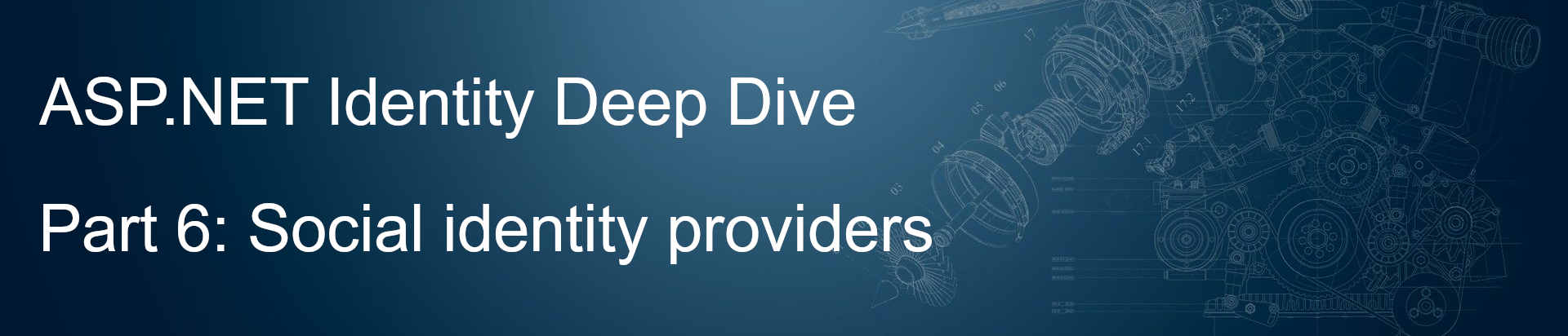
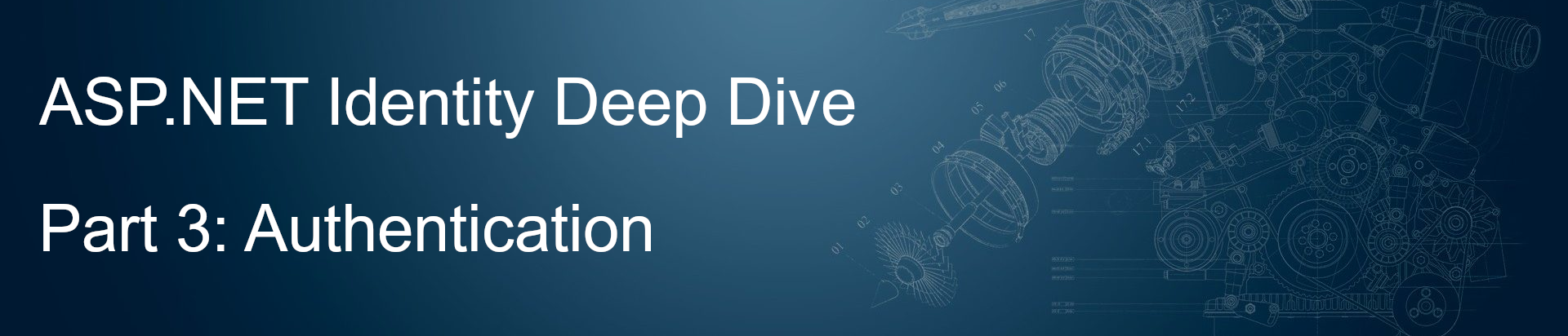
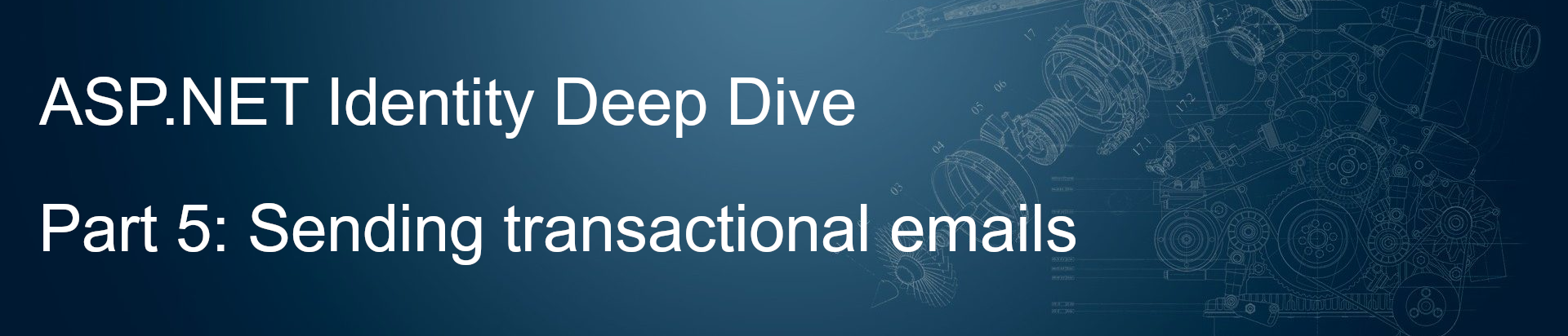
Leave a comment